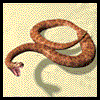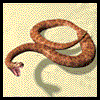The Kids on the Net Guide to Writing a Hypertext
Adventure
Writing the
adventure itself
Adventure Island has been designed so that you can create an
island that other people are able to visit and explore. You
can create descriptions for each area of your island, and these
can be written in either the style of a story, diary or guide.
You can include on your island areas that will trap an unsuspecting
visitor, and force them to start again, as well as including
four clues that, once found, will allow the visitor to escape
from the island and back to civilisation.
Technology points.
It's always best to sketch out your ideas on paper, then type
the descriptions and edit it in a word processor, and only when
it is as good as it can be, transfer it onto the Adventure Island
tool.
How to write the text in each area.
There are several ways that you may want to write the text for
your island.
You may wish to write the text as parts of a diary or journal
you kept when you were isolated on the island. For this type
of text you would write in the first person and use “I
see a…” or “we walked towards the…”
You can even decide whether your dairy will record events as
they happened, in the present tense, or whether they were recorded
later, in the past tense. A visitor to your island would then
read the text of your time on the island.
You may choose to write the text in the second person, guiding
a visitor around your island. In this case you would use terms
such as “You can see…” or “You walk
towards…” and write in the second person.
Finally, you may choose to write the descriptions in the third
person. For this writing you would use terms like “He
began to walk towards the…” or “She stopped
and looked at the…” This style would become more
of a story as the visitor reads through the text.
Method for
the project.
Kensuke’s Kingdom by Michael Morpurgo.
Read the chapter “Ship’s Log”. This is written
in the second person, and consists of dairy entries.
Read on and discuss the story.
Read the remaining chapters of the book. Although they are written
in the first person, now it is as a story.
Compare the styles.
Discuss how the styles vary between chapter 3 and the rest of
the book. Which style would be suitable for the class / group
to reproduce, or would writing in the second person be the style
preferred.
The Stages
involved.
Stage 1:Request a username and password.
Send an email to Kids on the Net expressing an interest in Adventure
Island. We will send you a username and password to enter the
Adventure Island tool.
Stage 2: Begin using the Adventure
Island tool.
Log in using the teachers username and password you were given.
Stage 3: Enter your school name.
Stage 4: Your island name.
Choose the name of your island. (This will be displayed on the
islands page).
Stage 5: Choose an island design.
Select one island from the list of maps available. At this point
using a whiteboard would be a useful way to involve the whole
class.
Stage 6: The starting point.
Choose where visitors will ‘land’ when they arrive
at your island.
Stage 7: Pupil password.
Set up a pupil password, making sure that the class / group
remember it. This will allow pupils to enter the text description
section.
Stage 8: Log out.
Return to the main page of the tool.
Stage 9: Pupil log in.
Allow pupils to log in using the pupil password you created,
along with the name of their school/ group.
Stage 10: Choose area
Click on the coordinate that you are going to describe.
HINT: allocate pupils with the
numbers 1 – 36 before this point, so that they are able
to select their location and continue working. Let them use
a computer to see their part of the island, and ask them to
jot down notes for that area. (See the teaching notes for more
details).
At this point, discuss the areas with the whole class.
Talk about all the areas on the island, and decide if you are
going to include any ‘dead ends’ and ‘traps’
that will require the visitor to start again.
Stage 11: Enter the ‘clues’
text
Select groups that will enter the text for the four clues and
the page that allows the visitor to ‘escape’ from
the Island.
Stage 12: Log out of the pupil
section
Return to the main page.
Stage 13: Log into the teacher
area
Stage 14: Edit the text
Check the pupil’s work for spelling and punctuation errors.
Ensure the text is written in the correct person (1st, 2nd or
3rd) depending on the style decided at the start of the project.
Stage 15: Add links
At this point you can begin to add the links from area to area.
You may choose to make the areas link to all others, and allow
visitors to wander around randomly, or you may decide to create
a ‘path’ around the island that a visitor will have
to follow.
HINT: it may be an idea to use
a grid drawn on the board so that the class can decide which
directions are available from each area.
If you are going to include ‘dead ends’ or ‘traps’
remember not to link back to previous squares, otherwise a visitor
can escape!
Stage 16: Add the clues
Select the four areas that will contain the clues by ticking
the box on the relevant page.
HINT: if you have created a ‘path’
around your island, one of the clues will have to be placed
in the final square that a visitor reaches.
Stage 17: Alter the password
Change the pupil password to prevent any pupils from changing
the text of locations once it has been completed.
Stage 18: Log out
Stage 19: Completion
Notify Kids on the Net that you have completed your island.
Stage 20: Activation
We will check the text and then remove your username and password,
and activate your island so that your school and others are
able to explore around it.
Extending
the Hypertext Story Project.
This is just one possible structure for a hypertext. You may
wish to experiment with other types of hypertext writing.
You can use other features of
the Web to add interest to stories.
- Alternative endings, where there is one beginning, then everyone
in the class writes a possible ending. On the Web, the reader
would be able to select a link or perhaps a click a button allowing
the computer to select a random ending from among those possible.
- Tell a story from different points of view. Have everyone
write the beginning of a story from a particular character's
viewpoint (e.g., arriving at a haunted house) and then write
one middle of the story collaboratively together (the ghosts
appear and cause mayhem) then the children can each write an
ending from their characters' point of view (see Over
the Rainbow for an example).
- Write a collection of stories or poems or features on a single
theme, and link them with a front page theme graphic, such as
a map (e.g. for stories set in parts of a desert island), a
quilt (see the Noon
Quilt) or a string of lamps perhaps (which would suit a
series of poems about Diwali). Clicking on different squares
of the quilt or areas of the map would bring up the individual
pieces. By writing collaboratively in this way the whole work
becomes more than the sum of the parts, and it's an attractive
way to present a collection of writing on a theme.
Kids on the Net does not have templates (yet - but watch this
space!) for these types of stories, but if you need help in
transferring your stories into web pages, please get in touch
with us.
|